1. Launch Microsoft Outlook.
2. Click on File.
3. Click on Account Settings > Account Settings.

4. Choose New.

5. Click on Advanced Options and ensure that Let me set up my account manually is selected.

6. Choose either IMAP or POP based on your needs.
7. Fill in the details as follows:
- Replace
mail.domainnamewith your actual Domain Name. - IMAP Port: 143
- POP Port: 110
- Outgoing Port: 587.
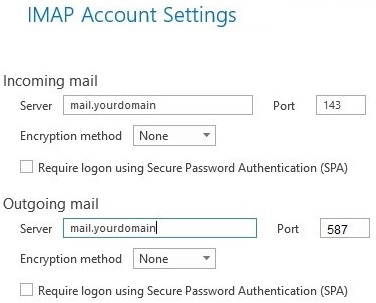

8. Click Next and wait for Outlook to prompt you for the email account password.
9. Click OK – your email account setup is now complete.

